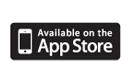screenshots
woo machine support
Here you'll find answer to most of your questions about the woo machine.
FAQ
What's the relation between the color gradients and the way music is displayed?
- As most of you will know, music consists of multiple tones. These tones have a certain frequency signature.
WooMachine analyses the currently most pregnant frequency and looks up the currenty selected gradient for the assigned color. Where colors at the left of the gradient represent low frequencies and color at the right side represent high frequencies.
Where colors at the left of the gradient represent low frequencies and color at the right side represent high frequencies.
How to select a gradient?
 Tap 'setup' on the main screen.
Tap 'setup' on the main screen.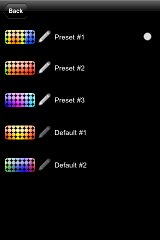 Tap the row in the gradient table you want to select.
Tap the row in the gradient table you want to select.- The dot on the right side will tell you which gradient is currently selected.
How to edit a gradient?
- Tap 'setup' on the main screen.
 Tap the pencil right to the gradient you want to edit. The gradient editor will pop up.
Tap the pencil right to the gradient you want to edit. The gradient editor will pop up.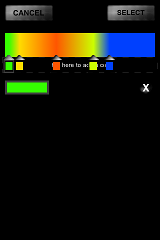
 The sliders at the bottom of the gradient preview let you control the offset of a certain color.
The sliders at the bottom of the gradient preview let you control the offset of a certain color.- Add colors by tapping the area underneath the preview.
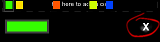 Remove a color by tapping on the slider you like to delete and tap the 'X' on the right.
Remove a color by tapping on the slider you like to delete and tap the 'X' on the right.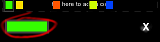 Change a color by tapping the color preview on the left bottom. The color selector will appear.
Change a color by tapping the color preview on the left bottom. The color selector will appear.- Tap select or cancel to close the gradient editor. If you tap cancel, your changes are dismissed.
How to use the equalizer?
- Use the 'gate' slider to change the microphone's sensitivity. A low value means high sensitivity - any signal will be displayed. High values will limit the signals beeing displayed - only loud signals will be processed.
- Use the 'gain' slider to change amplifications of the signals beeing processed.
- Use the 'low gain' slider to change amplifications for low frequencies.
- Use the 'mid gain' slider to change amplifications for mid frequencies.
- Use the 'high gain' slider to change amplifications for high frequencies.